Intel Smart Response Technology (also known as SSD caching) is a utility that allows you to accelerate, your operating system and programs that are installed on a Mechanical Drive, with a much faster SSD. This will give you the benefit off SSD speeds on a more cost effective, higher capacity, slower speed mechanical drive. To use Intel Smart Response Technology (SSD Caching) on your new Z68 or Z77 series motherboard, you will need to start by only plugging in the Mechanical hard drive and leaving the SSD out of the system during the install process.This will ensure that no important boot files get installed to the SSD since the drive will be formatted and all data will be lost.
First, you will need to go into the BIOS under the 'Advanced' menu then you will go to SATA Configuration.
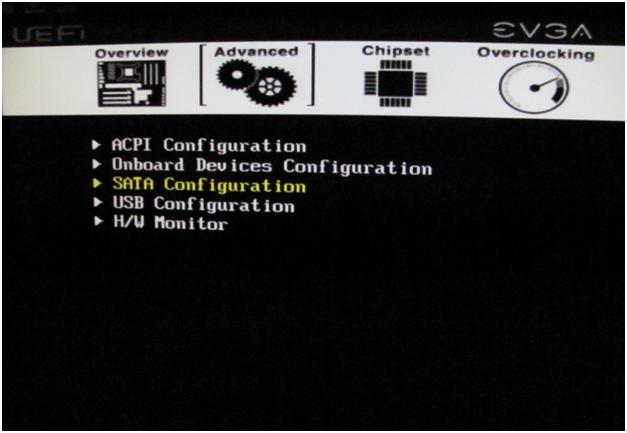
In the SATA configuration you will change the SATA Mode to RAID by hitting enter on SATA Mode and moving down to RAID Mode and hitting enter again. You will not be creating RAID the Intel software will do this for you. After you have done that save changes & exit by hitting F4 then hitting yes when it ask you to save and exit.
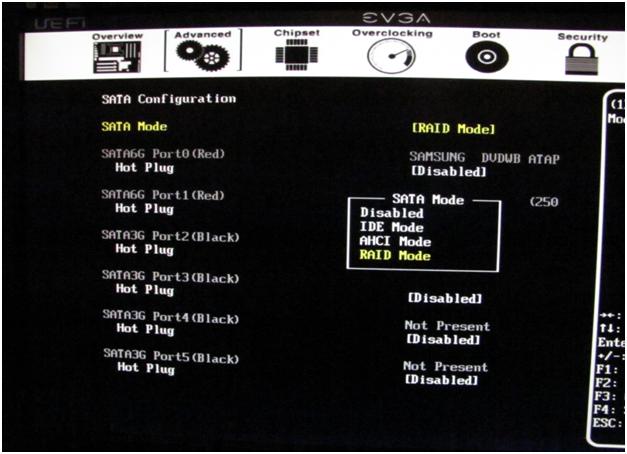
Then you will reboot and install Windows. After Windows is installed you will need to install your motherboard drivers by using the disc or, EVGA.com for the latest drivers for your motherboard. The most important drivers for this to work are the Chipset drivers, and the Intel RAID Management drivers which will install the Intel Rapid Storage Technology control center.
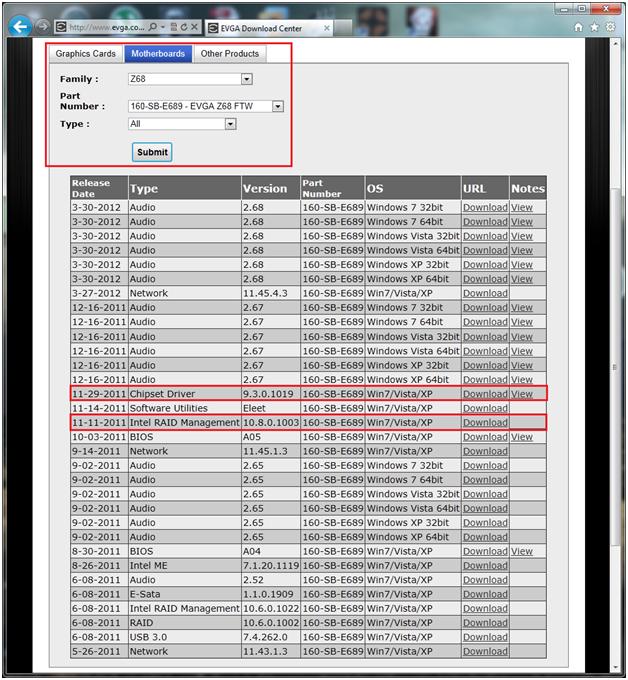
To make sure you have all the drivers for your system you can insert the disc that came with the motherboard and install all the drivers or visit the manufacturer's website to obtain the latest drivers.
After you have the drivers installed is when you would shut down the system and install the SSD. Once the system has rebooted with the SSD installed, open up the Intel Rapid Storage Technology program by clicking on the Start Menu and going under Intel.
The status tab should look similar to this:
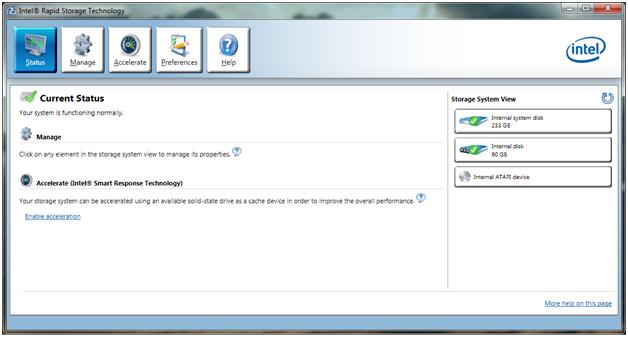
In the Intel Rapid Storage Technology program, select the Accelerate tab and click on the "Enable Acceleration Link".

A new window will pop up asking you which SSD drive to use if you have multiple. This will have a warning telling you to back up data on the drive as the drive will be formatted and delete everything on it. Then it will ask you if you want to use the full drive or a small partition of 18.6GB. If you choose the small partition, this will make multiple partitions and the other section of the drive will be able to be used for storage. Then you will select the drive you would like to Accelerate which you will simply choose the drive that is your boot and program drive.
Then you will have Enhanced or Maximized mode to choose from. Enhanced is more stable and less likely to lose cached data. Maximized is faster, but more likely to lose cached data. This will not effect anything other than how quickly the data is accessible, any cached data that is lost will not effect any of the actual data from the mechanical drive.
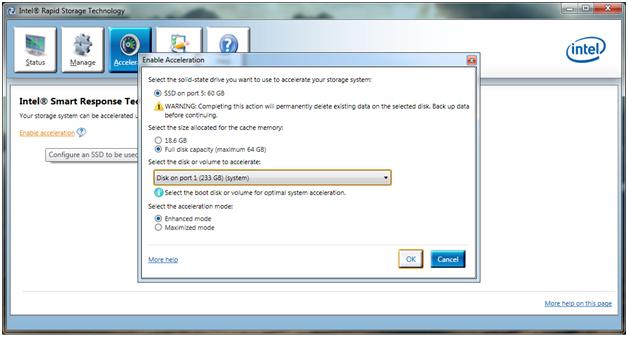
When you are finished, your status should look something like this. It will show your SSD having a RAID 0 on it which is what is used to store cached data.
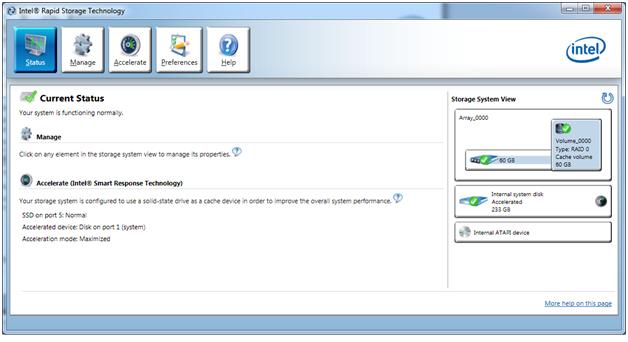
Now that you are all done with the setup, all you need to do is run your programs as normal and the Intel Smart Response Technology or SSD caching will choose your most frequently used programs and cache them on the SSD. The next few times you open the program it should load faster due to the SSD cache access times. If you start using one program more than another, it will change the priority of which programs you frequently use on the fly, and slowly move the programs you use less often off of the cache drive until you start using them again.
After this is setup correctly, you will see this screen during the boot up process. This will show you the status of the drives in the system and the status of the RAID, in this case you will see that the OCZ-Agility drive is set up as our Cache Disk.
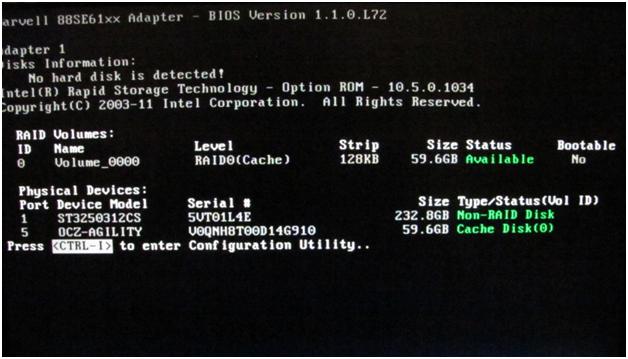
In the event that the SSD dies or becomes faulty, it will not effect any actual data, it will only effect the access times. This can be quickly fixed by replacing the drive and enabling the SSD caching on the new drive.