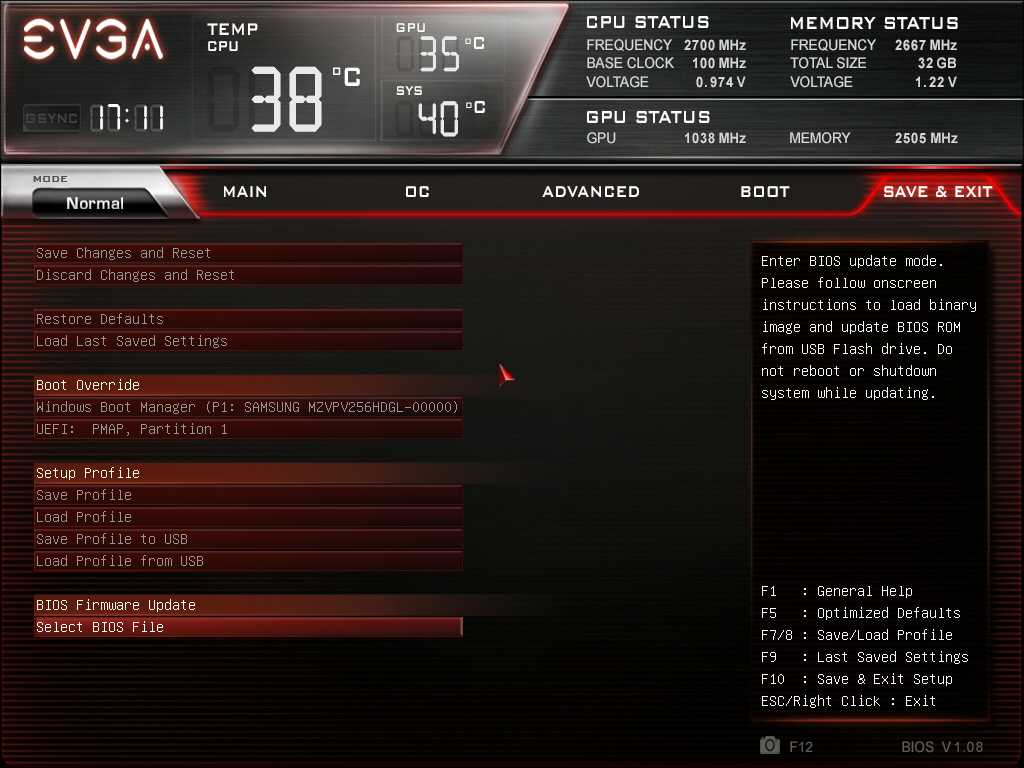To update the BIOS of your SC15/SC17 laptop, you will need to do a little bit of preparation. First, you will need to download the latest BIOS files for your product from our download center at the link here: https://www.evga.com/support/download/
After the correct .ZIP file is downloaded, you will need to extract the files and transfer them to a USB flash drive. Once the files are on your USB drive, you can shut down the system.
Ensure that the USB drive is connected to the laptop, then press the power button. To enter the BIOS you will need to repeatedly press F2 on your keyboard during bootup. If the laptop still boots too quickly into Windows, then you will need to enter the UEFI settings by following the instructions linked HERE.
When you are in the BIOS menu, click on the “Save & Exit” tab. Under the “BIOS Firmware Update” section, click on “Select BIOS File.” A list of the files on your USB drive will pop-up on screen. Make sure you select the BIOS file ending in .BIN and then press Enter. Click Yes to confirm that you want to update the BIOS.
During the BIOS update do not shut off the system or disconnect the USB drive. The laptop will reboot after the BIOS update is complete.