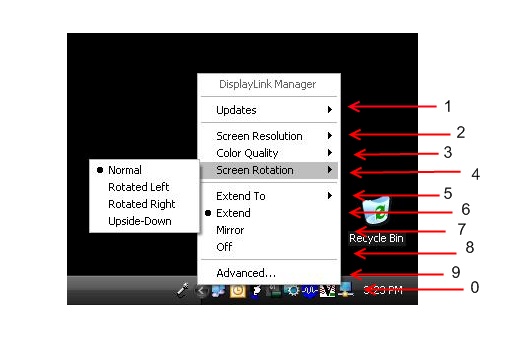
0) eVGA UV+ System tray icon (right click to access functions)
1) eVGA UV+ Program update
2) Screen resolution. Utilize this function to set the attached monitor resolution
Note: the UV+ will auto detect the maximum resolution. If it shows a resolution that is not-native to the monitor it will show a not supported sign on your monitor. Please set it to a lower resolution
3) Color quality. This allows you to set 32 bit color or 16 bit color.
4) Screen Rotation. This allows you rotate the screen which is helpful if your monitor pivots to view long documents.
Note: this will change the orientation of the mouse pointer as well.
5) Extend To. This allows you to extend the monitor in relations to the main monitor in a specific direction. For example, above the primary monitor.
6) Extend. Basic extend to the right.
7) Mirror. This is also commonly called clone mode. Useful if you wish to show the same item on two displays.
Note: Due to the limitation of Mirror (clone) mode, the second monitor is limited to the resolution of the Primary Monitor. If the second monitor does not feature a resolution that is native to the Primary Monitor and is set the UV+ connected monitor, it will show a blank screen on the monitor.
8) Off. Will turn off the UV+.
9) Advance. Takes you to the windows display properties for more windows specific options.