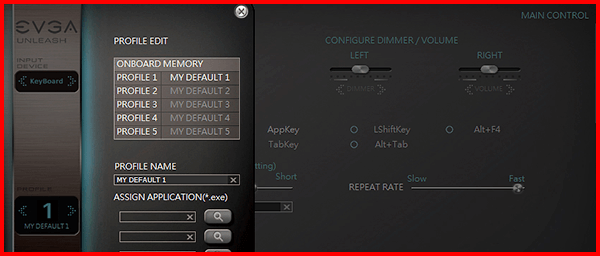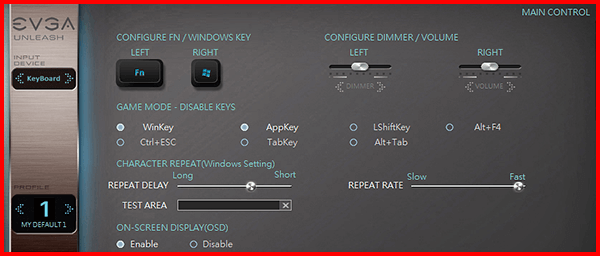The Z10 keyboard was built with enthusiasts in mind. Built from the ground up, this mechanical keyboard is designed to give gamers, creators, and overclockers the tools they need to excel at any task.

Featuring a magnetically-attached customizable wristpad, extensive macro controls, quick-switch profile buttons, volume and LED sliders, and spring-loaded feet to quickly move into strike position - EVGA Z10 puts performance and convenience no further than the tips of your fingers. Last, but not least, the Z10 keyboard features your choice of blue or brown mechanical Kailh® switches with N-key rollover to ensure that you get exactly the type of feedback you want.
Click the items below to learn more about Z10's features:
- 1. USB Ports
- 2. E - Key
- 3. EVGA Macro Keys
- 4. Volume/Brightness Sliders
- 5. LCD Screen
- 6. Reliable Kailh® Switches
- 7. Customizable Wristpad
- 8. EVGA Profile Editor
- 9. Media Keys

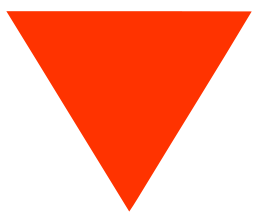

USB ports: Conveniently connect devices to your keyboard - on either side.

E-Key: Quickly enable/disable features with the touch of a button.

EVGA Macro Keys: Create macros. Use macros. Lots of macros.

Volume/Brightness Sliders: Quickly adjust your Z10 experience on the fly.

LCD Display: Designed for utility. Monitor hardware, track game timers, or anything else you need.

Sturdy, Reliable Kailh Switches: Choose accuracy with the clicky Blue switches, or go silent with tactile Brown switches.

Customizable Wristpad: Find your perfect position with three settings.
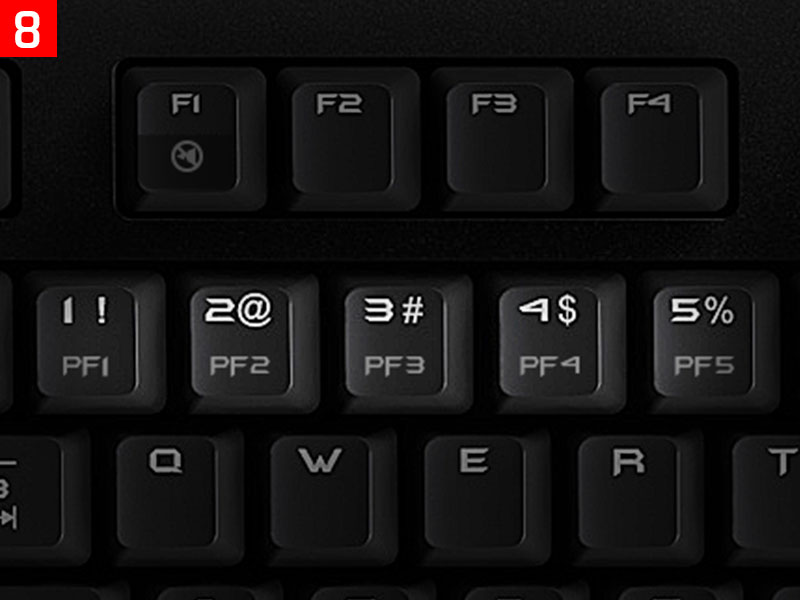
EVGA Profile buttons: Change game or keyboard profiles instantly.
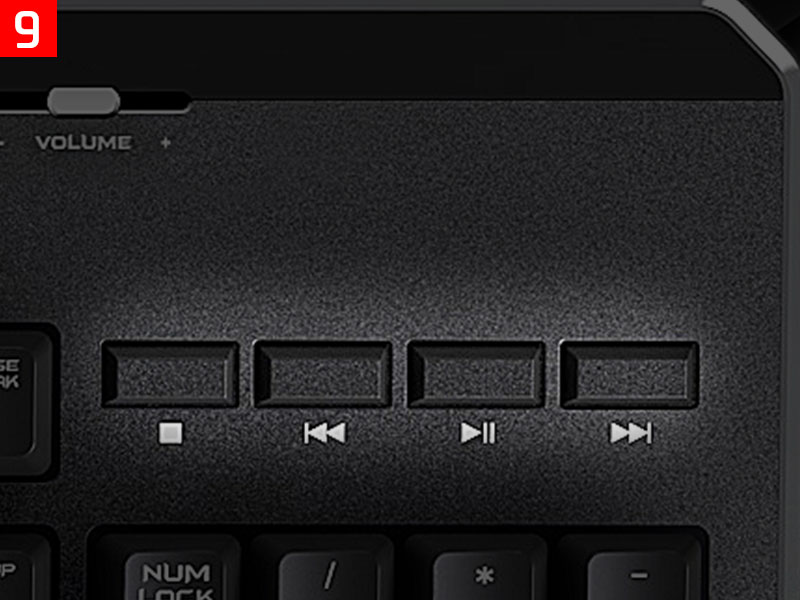
Media Keys: Play, pause, stop, or change media without your hands leaving the keyboard.
LED Lighting
The EVGA Z10 keyboard brilliantly shines with fully-customizable RED LED Zone backlighting to enhance any experience, whether typing or hunting down that last enemy. The LED backlighting can be configured in the EVGA Unleash software, and instantly dimmed or brightened via the LED brightness switch on the keyboard.
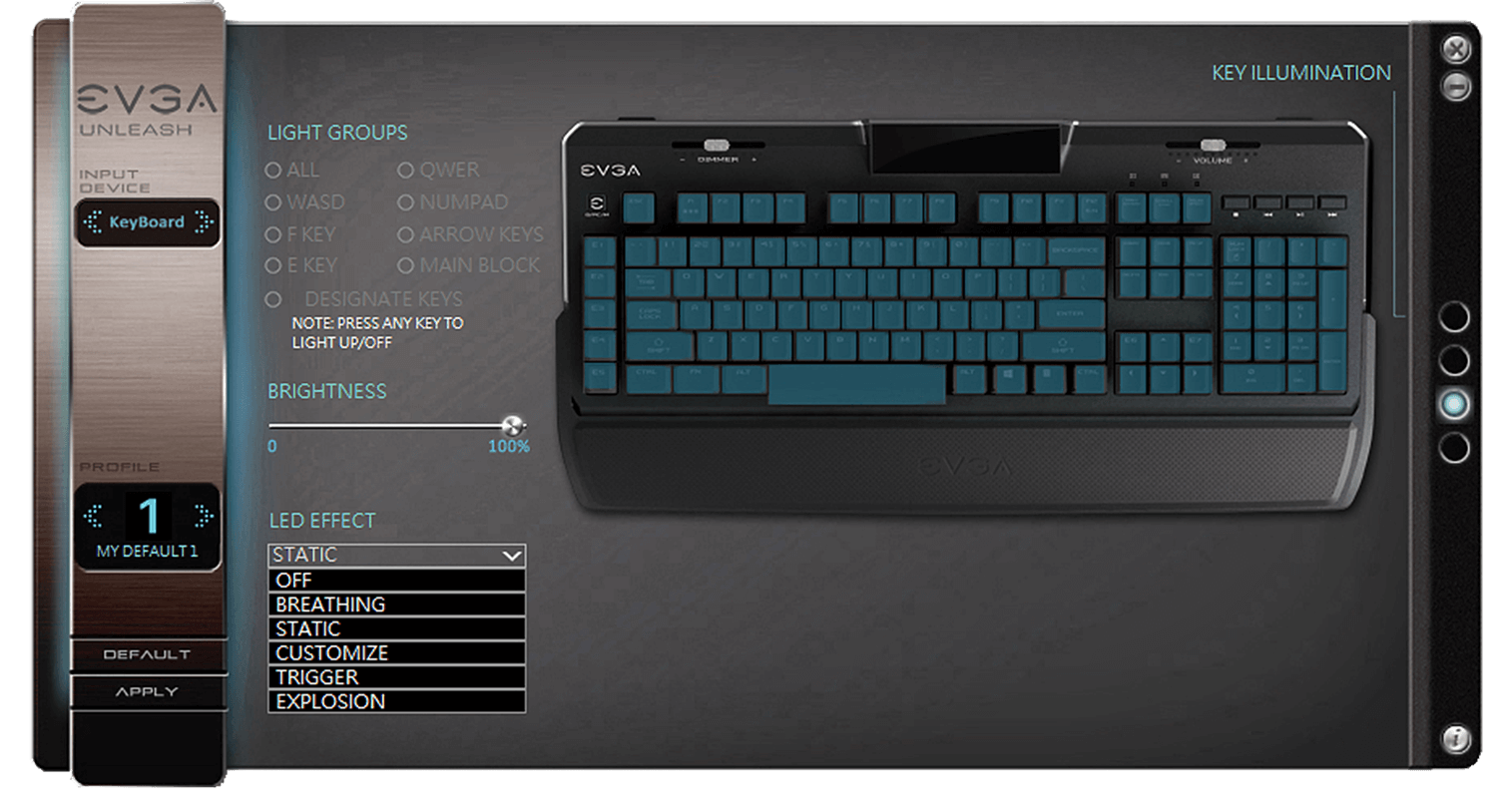
Quickly turn LEDs on and off, adjust the brightness, the frequency of effects, and pick and choose which keys will light your way to victory!
Customizable LCD Screen
A customizable LCD screen accomodates any needs for gaming, overclocking, or anything else you can think of! Choose to monitor your Precision XOC or ELEET X statistic, custom game timers and several other functions.
EVGA Unleash
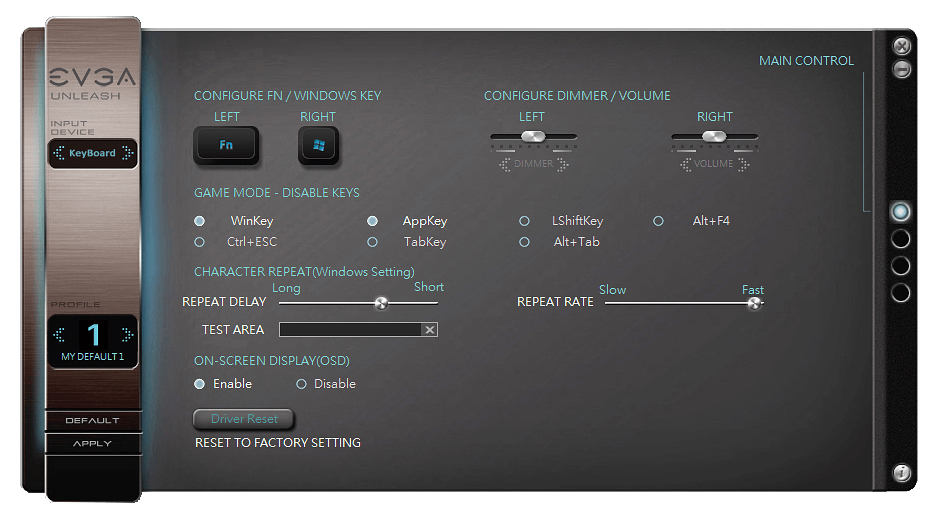
The Main Control Panel allows you to configure your default keys for Windows, Game Mode, the LCD On-Screen Display (OSD), and settings to use Character Repeat. If at any time you need to clear out your settings, simply click the Driver Reset button to return the Control Panel to its default state.
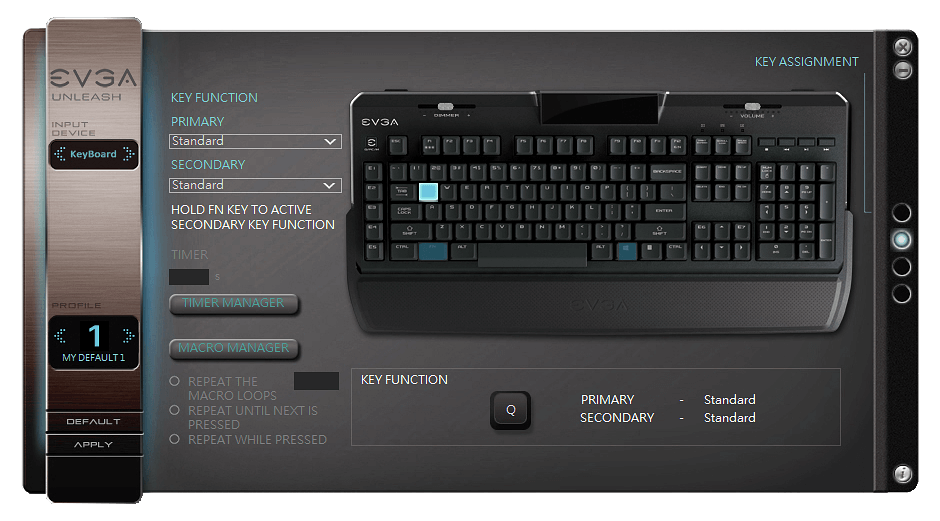
The Key Assignment page gives you the freedom to remap your keys with both a primary and secondary assignment, using the FN Key. This page also gives you access to the Timer and Macro Manager, granting you extensive control to predict cooldowns and complete complicated patterns.
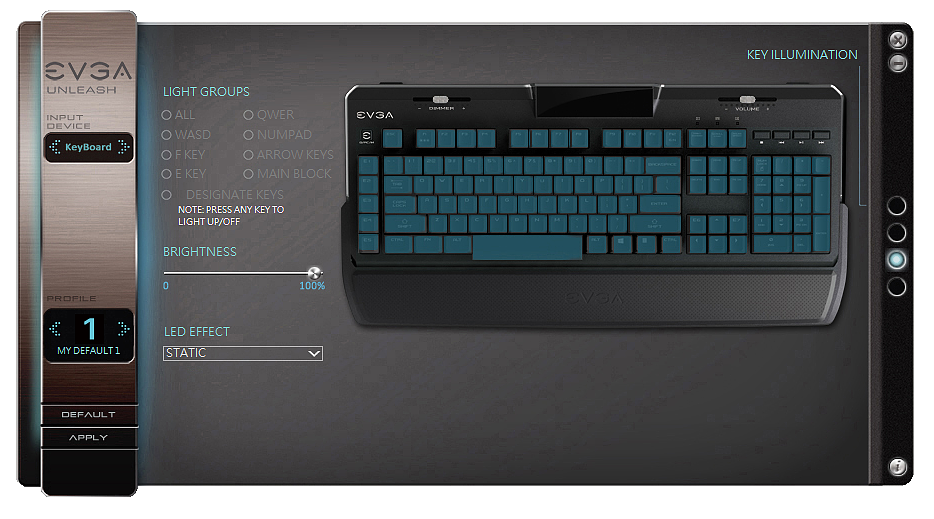
The Illumination UI controls the red LED backlighting. Set zone lighting, customize buttons to turn the LED on and off, change effects, and even preview the lighting before saving.
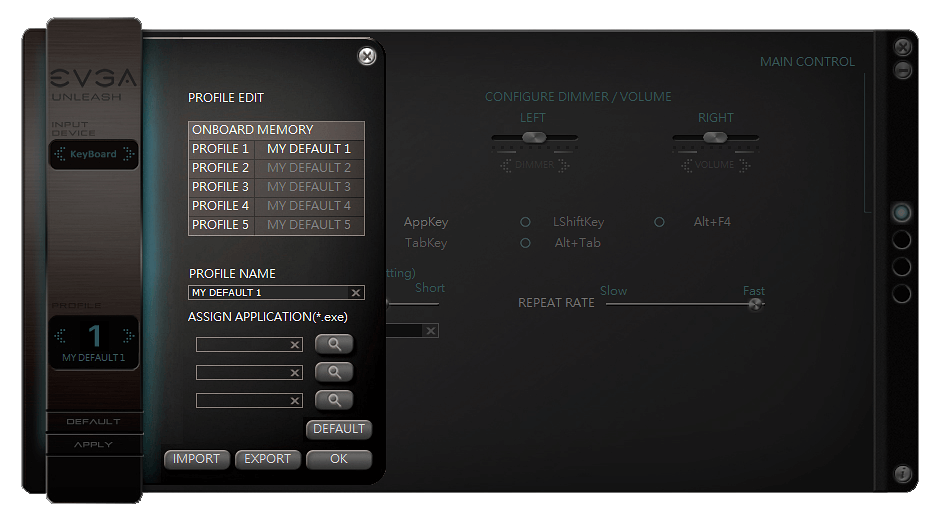
Use the Profile Configurator to set profiles to become active on up to 3 different applications. Once configured, export the settings to create a backup to use on another system or Z10 Keyboard.
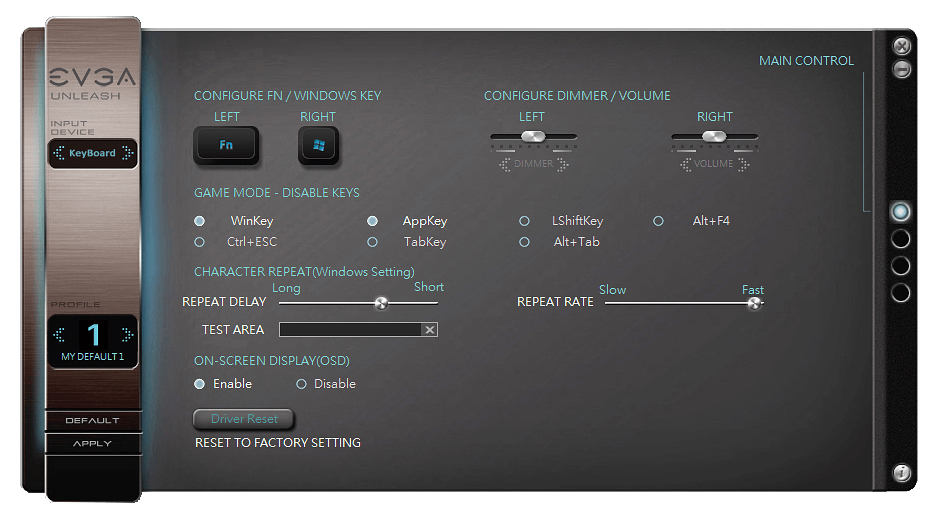
The Main Control Panel allows you to configure your default keys for Windows, Game Mode, the LCD On-Screen Display (OSD), and settings to use Character Repeat. If at any time you need to clear out your settings, simply click the Driver Reset button to return the Control Panel to its default state.
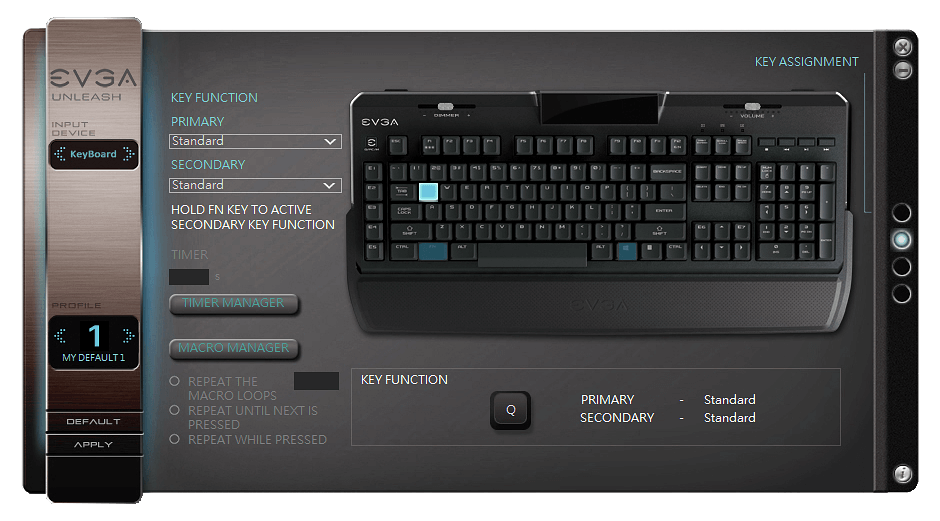
The Key Assignment page gives you the freedom to remap your keys with both a primary and secondary assignment, using the FN Key. This page also gives you access to the Timer and Macro Manager, granting you extensive control to predict cooldowns and complete complicated patterns.
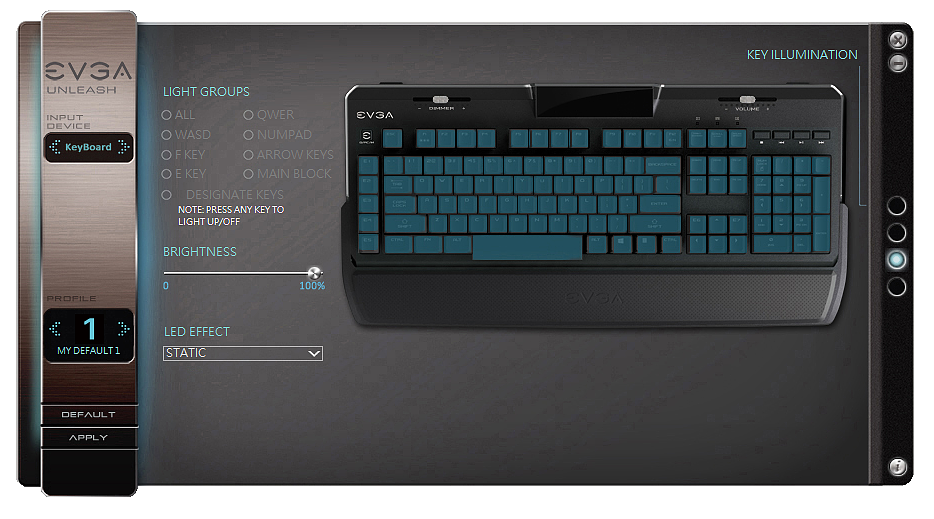
The Illumination UI controls the red LED backlighting. Set zone lighting, customize buttons to turn the LED on and off, change effects, and even preview the lighting before saving.
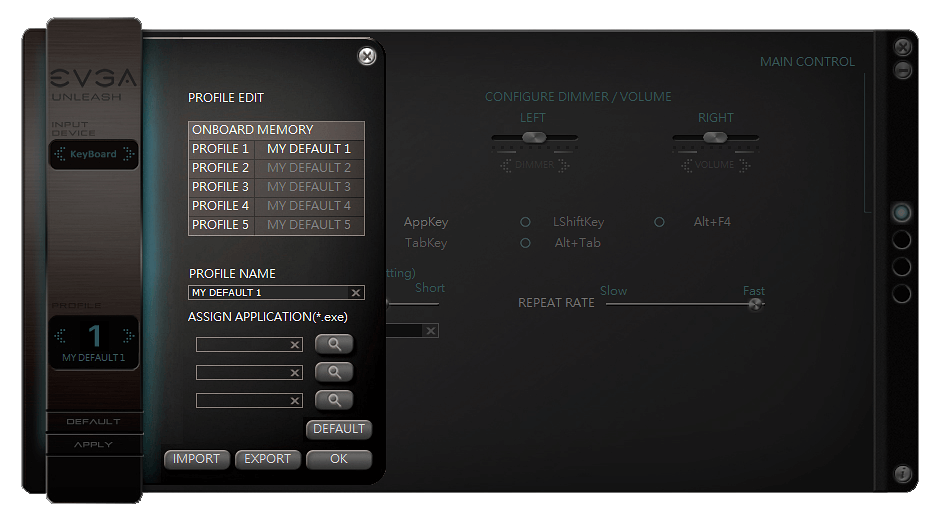
Use the Profile Configurator to set profiles to become active on up to 3 different applications. Once configured, export the settings to create a backup to use on another system or Z10 Keyboard.
With its sleek design, responsive typing, and highly-detailed user control panel, the EVGA Z10 is the final piece missing from your system to ensure great looks and dominance in any sphere of life.

Features
- Kailh Mechanical Brown Switches
- Customizable Red LED backlighting
- Anti-Ghosting with N-KEY rollover function
- Information Display LCD
- 3 Year Warranty
- 60 million keystroke lifespan
- 1000Hz Ultra Polling Rate
- 2x USB 2.0 ports
- Multimedia Shortcut Keys
- Audio / Brightness slider
- “E-Key” button disables Windows Keys for Gaming Mode
- Braided USB Cable
Features
- Kailh Mechanical Blue Switches
- Customizable Red LED backlighting
- Anti-Ghosting with N-KEY rollover function
- Information Display LCD
- 3 Year Warranty
- 60 million keystroke lifespan
- 1000Hz Ultra Polling Rate
- 2x USB 2.0 ports
- Multimedia Shortcut Keys
- Audio / Brightness slider
- “E-Key” button disables Windows Keys for Gaming Mode
- Braided USB Cable