EVGA FAQ# 59752 – How can I find the bit rate or sample rate of an audio track and how do I set the NU Audio Card to play my audio properly?
People sometimes confuse bit rate with sample rate because it is one of the easier pieces of information to find within via Windows. It’s easy to tell the audio track quality by looking at the bit rate due to the common bit rates used when CD’s are ripped to different formats. For example:
• 128 kbps – lower quality MP3 format (lossy)
• 320 kbps – higher quality MP3 format (lossy)
• 1411 kpbs – FLAC/WAV (lossless)
It’s worth noting that some very high-quality recordings will be even higher than that, as you’ll see a little later in this FAQ.
To find the bit-rate, just right-click on the music file and click “Properties”. Under the Details tab, you can find the bit-rate settings. Compare the difference between these two audio tracks:
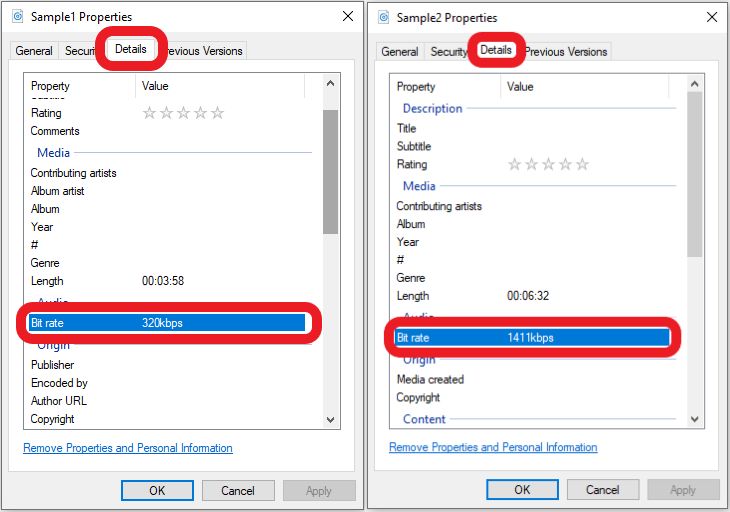
If you have a DSD track, however, Windows will not likely give you the bit rate information, as DSD (sometimes converted to a .dsf file), is not a native playback file-type for Windows.
However, the bit rate, does not tell you what to set your sample rate or your bit-depth to, when you are setting up your audio for playback. As a result, if you set your sample rate/bit-depth to standard CD quality (44,100 Hz, 16-bit), you might actually be missing out on some of the data contained in your audio tracks.
Generally speaking, it is always recommended to set the sample rate and the bit-depth in your Operating System to be at least as high as the best audio tracks that you own. We can find this out by looking at your audio tracks in an audio program, such as foobar2000.
Using foobar2000 as an example, if we open the same audio tracks in foobar2000, we can now look at additional details in foobar2000’s properties for the audio track. Just drag and drop the file into foobar2000, then right-click and select “Properties”. Go into the Details tab and you’ll be able to find this information:
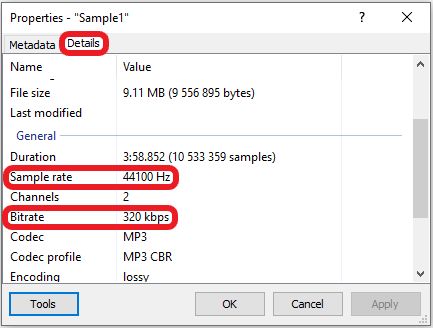
In the case of MP3, MP3 can be assumed to have a 16bit depth, but MP3 actually has a variable bit depth, so you will not see it listed in applications. Some programs claim to be able to decode MP3 as 24bit depth, but at default you may use 16bit without worry.
As noted earlier, some tracks may have a much higher sample rate, such as SA-CDs, or Super Audio CDs, or DSD files. This is what one such track looks like:
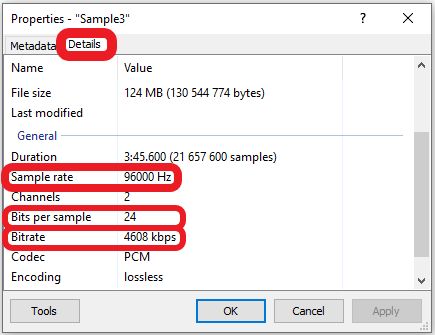
Here, you can see that the bit rate is listed as 4608 kbps, which suggests that it’s a high-quality recording. Moreover, you can also see that the sample rate is much higher than the previous sample at 96,000 Hz, and the bit depth (or Bits per sample here) is 24bit.
So, what do we do with this information? If you know the requirements of your audio tracks, then you can change the Sample Rate in the NU Audio Software to make sure that you will be able to hear all the details of your tracks.
First, open the NU Audio Software and go to the main software page. As of driver 0.1.2.7, you can find the Sample Rate located on the main page. When you click on the Sample Rate drop down, you will see a list of available sample rates and bit depths:
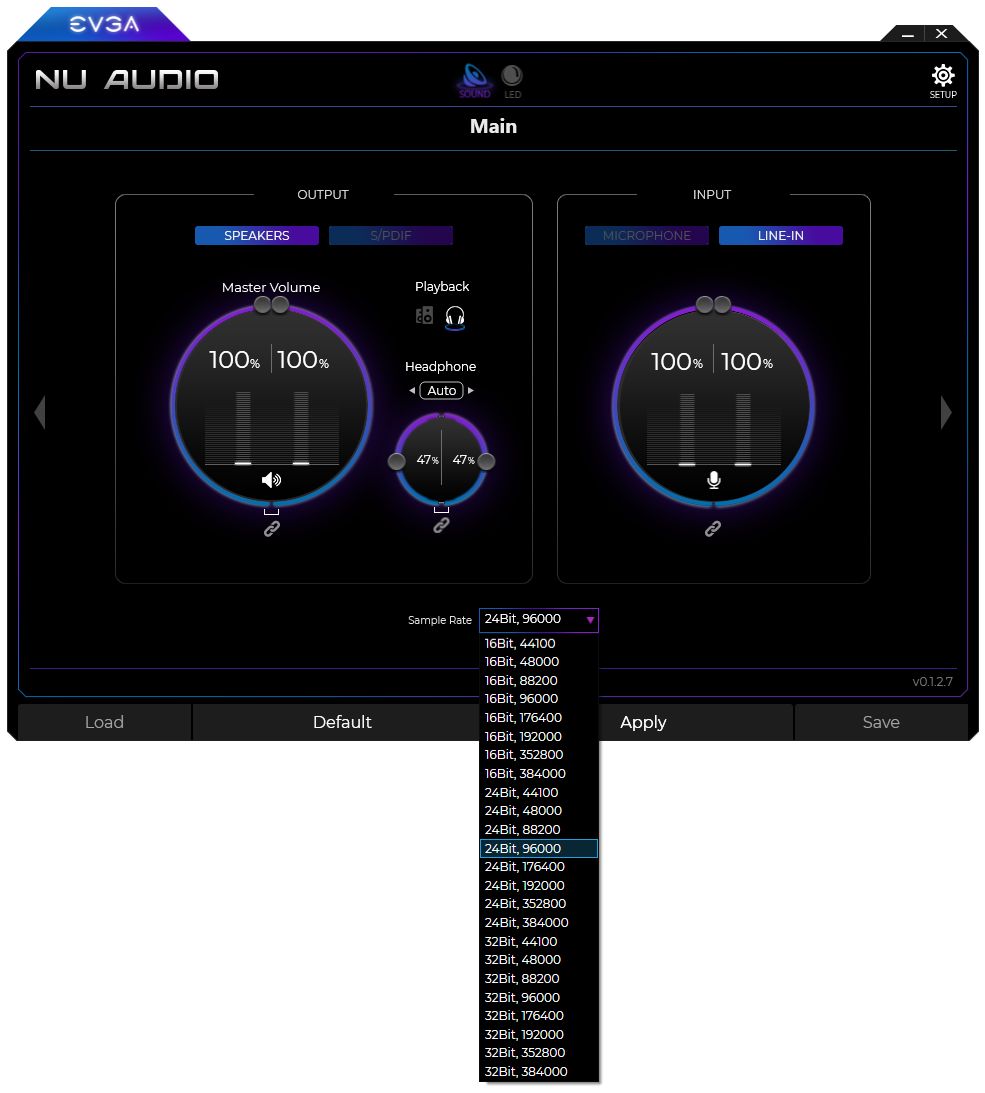
The NU Audio Card supports sample rates and bit depth up to 384,000 Hz and 32bit. Keep in mind, however, that the Mic-in and S/PDIF ports only support up to 192,000 Hz and 24bit. Also, some applications will not support high sample rates or bit depths, requiring you to figure out what the highest sample rate/bit depth is supported through trial and error.
To conclude, if you have reviewed your audio tracks, and the highest sample rate and bit depth on your audio tracks are similar to the Sample 3 track, which we showed above, then you can set the Sample Rate to 24Bit, 96000 in the NU Audio Software and you can enjoy your music or audio files without fear of missing out on details. There is nothing wrong with setting your Sample Rate and/or bit depth higher than needed, of course, but you will not technically get any additional performance or audio quality by doing so.