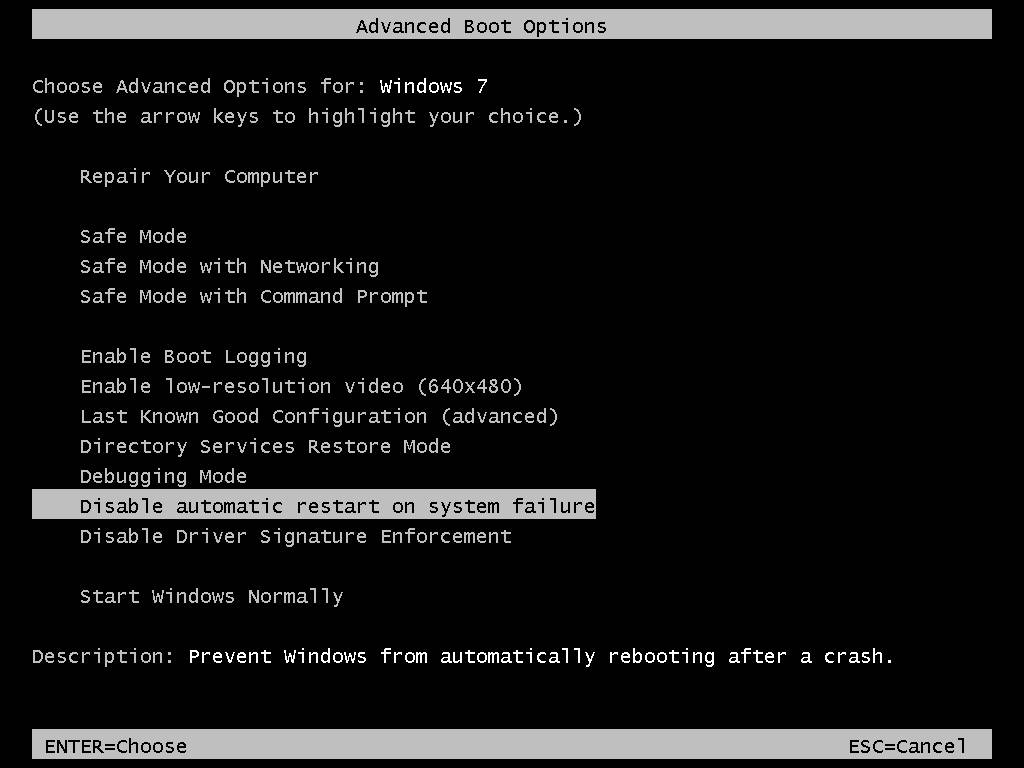By default, Windows is set to automatically restart after receiving a BSOD (Blue Screen of Death) error.
In order to read the specific STOP code generated by the BSOD for troubleshooting purposes, it may be necessary to disable the automatic restart.
In Windows XP:
1. Go to Start -> Control Panel -> System
2. Go to Advanced
3. Under the Startup and Recovery section, click Settings...
4. Under System Failure un-check "Automatically restart"
5. Hit "OK" to save and exit
In Windows Vista/Windows 7:
1. Start Menu -> Control Panel
2. System and Security (Or just "System" in icons mode)
3. Advanced system settings
4. Under the Startup and Recovery section, click Settings...
5. Under System Failure un-check "Automatically restart"
6. Hit "OK" to save and exit
.jpg)
Advanced Boot Options Method:
- Enter the Advanced Boot Options by pressing "F8" on bootup
- Scroll down and select "Disable Automatic Restart on System Failure", hit Enter.